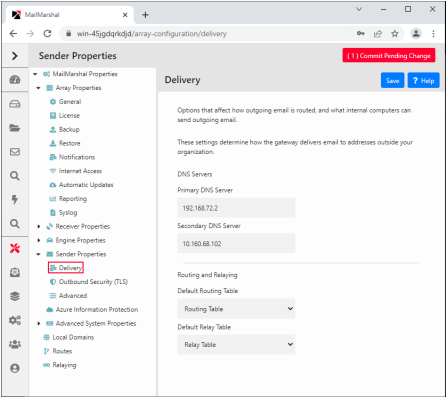
9.6 Configuring Delivery Options
MailMarshal distinguishes between “inbound” and “outbound” email.
Inbound email is email delivered to your organization. MailMarshal determines how to deliver this email based on your local domains. For more information about local domains see “Configuring Local Domains”.
Outbound email is email delivered to locations outside your local domains. MailMarshal can deliver this email directly using DNS lookups, or by forwarding all email to a relay host.
You configure basic delivery options using the Configuration Wizard when you install MailMarshal. You can make changes later if required.
9.6.1 Configuring Default Delivery Options
You can make changes to default delivery options for the entire installation using MailMarshal Properties.
To configure delivery options:
1.In the left pane of the Management Console click System Configuration, expand Sender Properties, and then click Delivery.
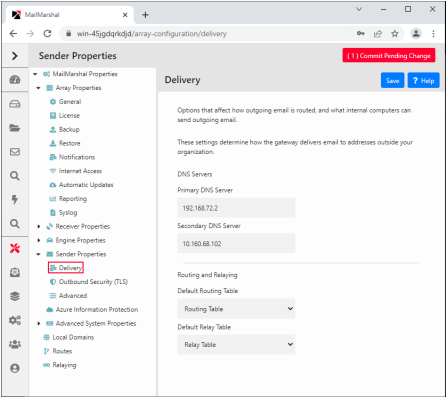
2.Enter a primary DNS (Domain Name Server) address used by your organization. Optionally enter a secondary DNS address. These servers should be in the local network if possible, but in any case no further away than your ISP. They must be able to resolve domain names outside your organization.
|
|
Note: MailMarshal does not use the DNS servers configured in Windows networking. If MailMarshal must perform DNS lookups through a firewall, the firewall must permit both TCP and UDP based lookups. |
3.Select a Routing Table that defines how MailMarshal should deliver email messages. For more information about Routing Tables, see “Configuring Routes”.
4.Select a Relaying Table that defines the servers MailMarshal will allow to send outgoing mail. For more information about Routing Tables, see “Configuring Relaying”.
5.To complete the changes, click Save on the MailMarshal Properties window and commit the configuration.
9.6.2 Configuring Delivery Options For A Specific Server
If you are using an array of MailMarshal servers, you can choose to set delivery options for each server.
To set delivery options for a specific server:
1.In the left pane of the Management Console click Mail Servers.
2.Select a server in the list and click Edit.
3.Click the Delivery tab.
4.Select Customize the Delivery Settings.
5.Change the entries as desired. For details of the fields and settings, see “Configuring Default Delivery Options”.