This article applies to:
Question:
- What are the SEG/MailMarshal SMTP install paths and registry key locations?
- What is the default database name for the SEG/MailMarshal database?
Information:
This article lists the default install paths, registry key locations, and database name for each SEG/MailMarshal SMTP version including historical versions now out of support.
For MailMarshal ECM/MailMarshal Exchange, see Q14003.
Notes:
- The install path and database name can be customized by the user when the product is installed, so they may not be installed in the default location.
- During an upgrade the registry key is migrated to the new location, but the install path and database name are normally not changed.
- Exception: on upgrade/migration from SEG 7.X to SEG 8.X, the default install path is changed to the path noted below. The database name is not changed.
Install Paths
- Latest versions (SEG 8.0 and above): %SystemDrive%\Program Files\Trustwave\Secure Email Gateway
- Web Components install to %SystemDrive%\Program Files (x86)\Trustwave\SEG Web Components
- MailMarshal 2006, SEG/MailMarshal 6.1.4 through 7.5.7): %SystemDrive%\Program Files\Marshal\MailMarshal
- For 64 bit operating systems where supported, MailMarshal installs as a 32 bit application in %SystemDrive%\Program Files (x86)\Marshal\MailMarshal
- Web Components install to ...\Marshal\MailMarshal Web Components
- Version 5.5 - 6.1.3: %SystemDrive%\Program Files\NetIQ\MailMarshal
- Version 4.2 - 5.0: %SystemDrive%\Program Files\Marshal Software\MailMarshal
- Version 3.0 - 4.1: %SystemDrive%\Program Files\Designer Technology\MailMarshal
%SystemDrive% refers to the partition or drive letter where the Windows system is installed. This is most often C:
MailMarshal Unpacking or Explode (MMExp) folder
The Explode folder is used as a working space to unpack and scan email messages.
Prior to version 5.0.3.60, the default location for the MailMarshal Explode folder is the root of the SystemDrive (for example, C:\MMExp).
In new installations of MailMarshal SMTP from version 5.0.3.60 onwards the default location for the Explode folder is within the MailMarshal installation folder (for instance, C:\Program Files\NetIQ\MailMarshal\MMExp).
In new installations of SEG/MailMarshal SMTP version 6.0 and higher the Explode directory has been renamed to Unpacking and is located within the SEG or MailMarshal installation folder (for instance in 8.X, C:\Program Files\Trustwave\Secure Email Gateway\Unpacking).
Database Name
The default database name depends on the version of the product that originally created the database.
- MailMarshal SEG 7.5 through 8.X: The default database name for newly created databases is MailMarshalSEG
- MailMarshal 10.0 and above, SEG/MailMarshal versions prior to 7.5: The default name is MailMarshal
Registry Key Locations
MailMarshal (SEG) 10.0 and above:
Array Manager Registry entries within sub-key "Default" and most other sub-keys are replaced by the Advanced Settings page of the Management Console. See Help for the Management Console.
- For example the registry entry
HKEY_LOCAL_MACHINE\SOFTWARE\Trustwave\Secure Email Gateway\Default\Engine\LogSpamAlways
becomes an Advanced Setting named Engine.LogSpamAlways - Values previously entered as DWORD are now entered as type Integer, or for 1/0 (enable/disable), type Boolean.
- Reg_Sz values are type String.
- Reg_Multi_Sz values are type Multi String.
- Some basic items on the Array Manager are stored in the file arraymanager.config.json
- Note that most of these items are managed through the Server Tool or Config Service Admin Tool.
- The SSMAuthMode value is still stored in Registry.
- Any boolean values (1/0) are entered as true or false
- The Node registry location is no longer used. The values previously entered in the Node registry key are now stored in the file controller.config.json
For help with json files, see Editing json files below.
The Registry location remains as in 8.X: HKEY_LOCAL_MACHINE\SOFTWARE\Trustwave\Secure Email Gateway
SEG 8.0 through 8.2:
- 64 bit OS: HKEY_LOCAL_MACHINE\SOFTWARE\Trustwave\Secure Email Gateway
- Web Components registry key: HKEY_LOCAL_MACHINE\SOFTWARE\Wow6432Node\Trustwave\
SEG or MailMarshal 6.8 through 7.5.7:
- 32 bit OS: HKEY_LOCAL_MACHINE\SOFTWARE\Marshal\MailMarshal
- 64 bit OS: HKEY_LOCAL_MACHINE\SOFTWARE\Wow6432Node\Marshal\MailMarshal
Earlier versions:
- Version 3.0 - 4.1: HKEY_LOCAL_MACHINE\SOFTWARE\Designer Technology\MailMarshal
- Version 4.2 - 5.0: HKEY_LOCAL_MACHINE\SOFTWARE\Marshal Software\MailMarshal
- Version 5.5 - 6.1.3: HKEY_LOCAL_MACHINE\SOFTWARE\NetIQ\MailMarshal
- MailMarshal 2006, MailMarshal 6.1.4 through 6.7.X (32 bit OS): HKEY_LOCAL_MACHINE\SOFTWARE\NetIQ\MailMarshal
- MailMarshal 6.5 through 6.7.X (64 bit OS): HKEY_LOCAL_MACHINE\SOFTWARE\Wow6432Node\NetIQ\MailMarshal
Note: The sub-key Default could be duplicated as Default(1) (and in rare cases Default(2)), depending on the configuration reload status.
To determine the active Default key where new changes should be made, see the value CurrentConfig in the root of the product registry tree.
The below screenshot show this location for a SEG 7.X installation:
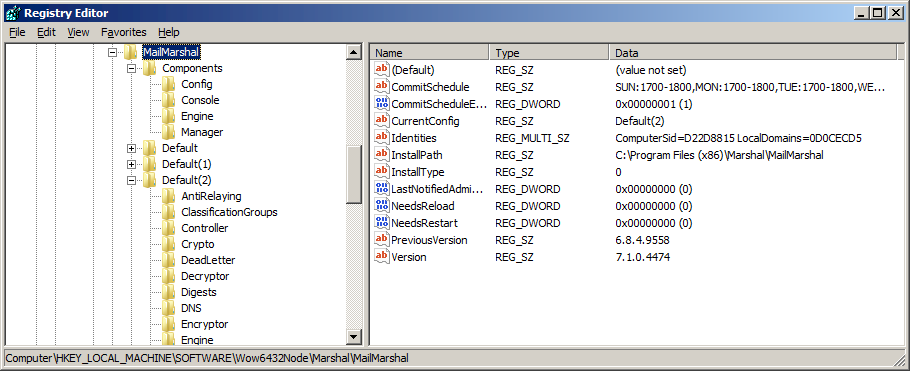
Editing json files:
To add an entry to a json configuration file:
- Back up the file
- Edit the file with a text editor.
- After the opening brace { add a new line with "valuename":value ,
The value name is quoted. String values are quoted. Integer values are not quoted. Where a value was a DWORD with possible value 1 or 0, these are entered as boolean true or false
End the line with a comma.
For example:
"Digestlimit":300, - For string values, you must apply json escaping.
- The Json escape character is the backslash \
- You must escape the double quote as \" and a literal backslash as \\
- Restart the service (Array Manager or Controller).
This article was previously published as:
- NETIQKB34534
