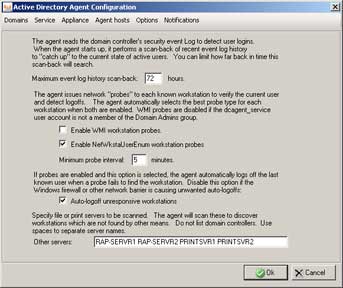| AD
Agent: Configuration Options
On a primary
host server:
1. Open the
Configuration window and click Options to display the Options page:
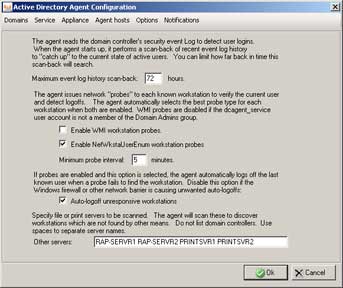
2. Modify entries
or make selections in this page as pertinent to your AD Agent setup:
- Maximum
event log history scan-back: By default, 72 hours displays
as the number of hours of activity for scanning all domain controllers
and including this information in the newly-built activity log.
The entry in this field applies only to scenarios in which the
AD Agent console opens for the first time, or when the AD Agent’s
state has been reset to purge all current data and new data is
needed to rebuild the activity log (see Reset Team State option
in the Service page).
- “Enable
WMI workstation probes”: By default, this probe process
is not selected to run.
NOTE: In order to use this probe, the dcagent_service account
must be a Domain Admins group member.
- “Enable
NetWkstaUserEnum workstation probes”: By default, this
probe process is selected to run.
- Minimum
probe interval: By default, 5 minutes displays as the interval
of time in which the selected probe type(s) will probe workstations.
- “Auto-logoff
unresponsive workstations”: By default, this checkbox
is checked, indicating that any workstation a probe fails to find
will be automatically logged off in the activity log.
- Other
servers:
By default, this field is blank. If there are servers to be probed
on the network, enter the host names of all servers, including
a space between each name. Any server listed in this field will
be assigned a host—unless a satellite host has already been
assigned using the Satellite Agent Configuration dialog box, accessible
via the Agent hosts page.
NOTE: Domain controllers should not be added to the Other servers
list.
Related Topics:
Back |