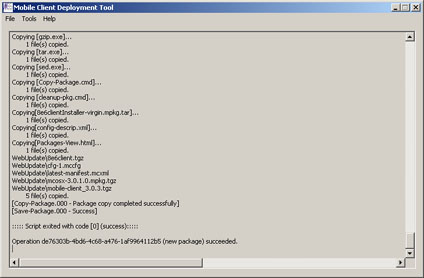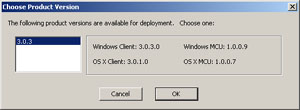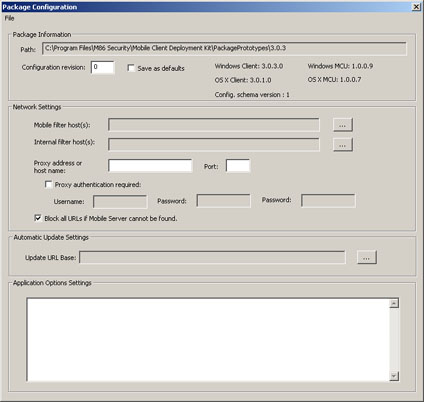| Mobile
Client Deployment Kit > Configuration
1.
Go to Start > Programs > M86 Security Mobile Client Deployment
Kit > Package Editor to launch the Mobile Client Deployment Tool
window:
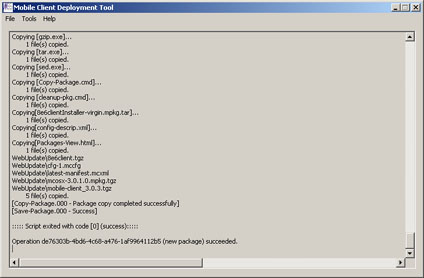
2.
Select File > New Package to open the Choose Product Version
dialog box:
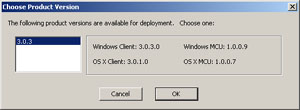
3.
Choose the product version number and click OK to close the dialog
box and to open the Package Configuration window:
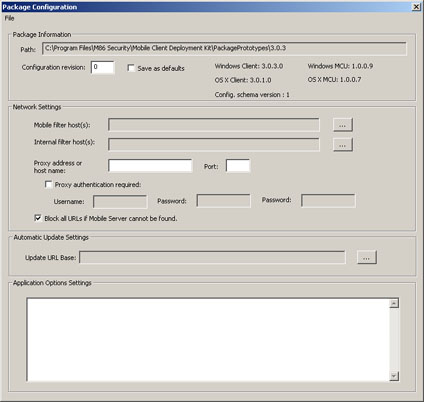
4. To define a package configuration, make the following minimum
configuration settings:
- Click the
ellipses (...) button to the right of the Mobile filter host(s)
field to open the Add/Remove Mobile Filter Host(s) dialog box.
- Add the public
IP address or hostname of your mobile filter host(s), clicking
Add for each entry.
- Click OK
to close the dialog box and to display your entries in the Mobile
filter host(s) field.
- Select File
and choose a 'Save' option to save the package configuration.
Options:
- "Block
all URLs if filter cannot be found":
Enabling this option is the normal / default setting. If the workstation
should be permitted unfettered Internet access when the mobile
Web Filter is unavailable, uncheck this box. Be aware that deselecting
this option may allow technically savvy end users to bypass filtering
permanently by disrupting communications between the workstation
and the mobile Web Filter.
- Use Automatic
Update Settings frame to specify URL for Mobile Client Updater
The Mobile Client Updater (MCU) is a component that automatically
downloads available Mobile Client configuration packages and software
updates to an end user workstation. When installed on multiple
workstations, the MCU component saves time updating workstations
with the latest software you've posted to a Web server you maintain,
or to your Web Filter.
NOTE: A URL directory entry is required in the Automatic Update
Settings frame only if you will be deploying configuration package
or software updates from a Web server you maintain. You do not
need to specify a URL directory entry if you wish to use your
Web Filter (running software version 4.0 or higher) to deploy
updates to end user workstations. However, please note that using
the Web Filter to deploy updates could impact the performance
of the server.
To use your Web Filter to host these updates, go to System >
Mode > Operation Mode window, and enable Mobile mode. At the
Mobile Client Software Update field, click Upload and select the
software package to be uploaded to the Web Filter.
Related Topics
for Network Administrators:
Back
| Top |