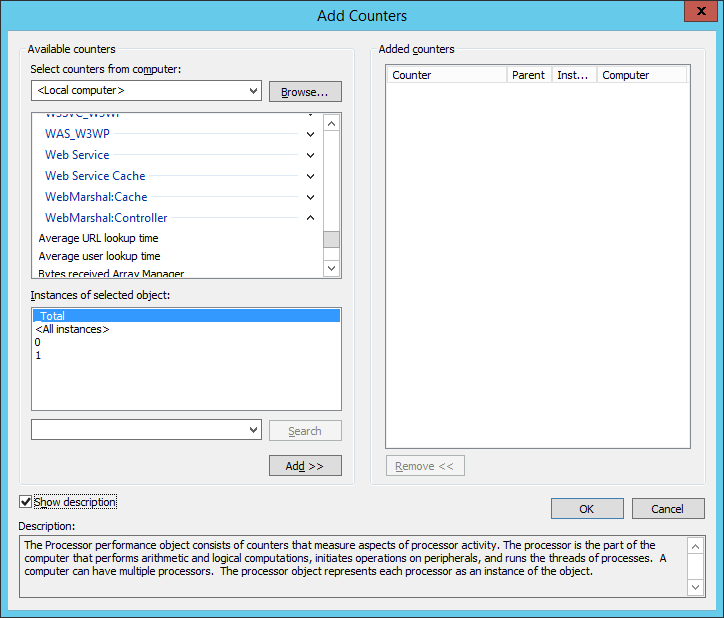
9.10 Viewing Windows Performance Counters
WebMarshal services provide a number of performance counters that you can use in the Windows Performance Monitor. Performance Monitor allows you to view a graphical display of performance in real time, or log data to a file. For more information on the WebMarshal performance counters please see Trustwave Knowledge Base article Q11973.
You can start Performance Monitor from the Tools menu of the WebMarshal Console (or in the Windows Administrative Tools). Within Performance Monitor, select Performance monitor from the menu tree and then click the + icon in the tool bar to open the Add Counters window.
Figure 45: Performance Monitor, Add Counters window
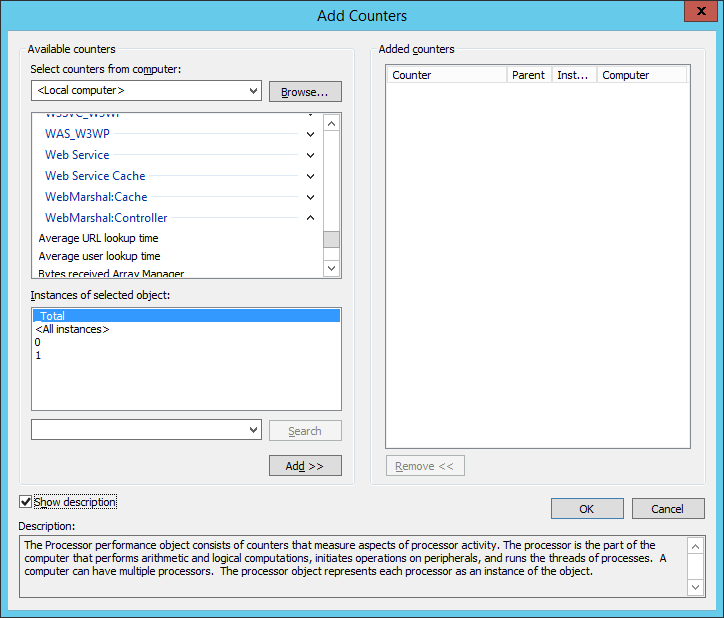
You can choose to add counters from the local computer, or any other computer in the local network.
|
Tip: The organization of this window depends on the Windows version, but the same fields are available in all versions. |
In the Performance Object drop-down box, you can select any of the following items to see a list of counters:
•WebMarshal Controller
•WebMarshal Engine
•WebMarshal Filter
•WebMarshal Proxy
Add the desired counters to the chart.
Figure 46: Performance Monitor window
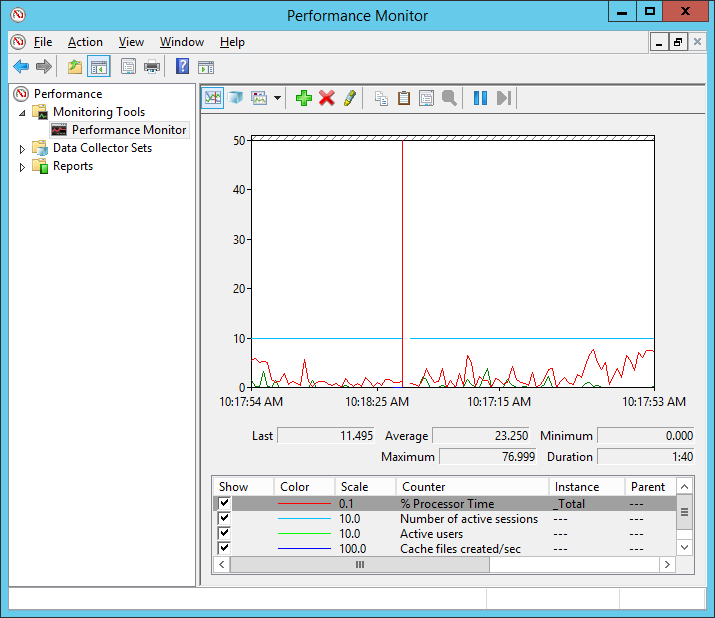
Please see the Performance Monitor documentation for full information on its capabilities, including monitoring of other computers.