|
Note: If the license key has expired, WebMarshal stops processing all rules. In this case all requests and responses are simply passed through. Users can access the Web with no limitations. |
9.8 Managing Licensing Information
To view licensing information, on the toolbar click Tools > Licensing. The Licensing window displays information on the currently installed product key, including type, number of users licensed, and expiry date.
|
Note: If the license key has expired, WebMarshal stops processing all rules. In this case all requests and responses are simply passed through. Users can access the Web with no limitations. |
Figure 43: Licensing window
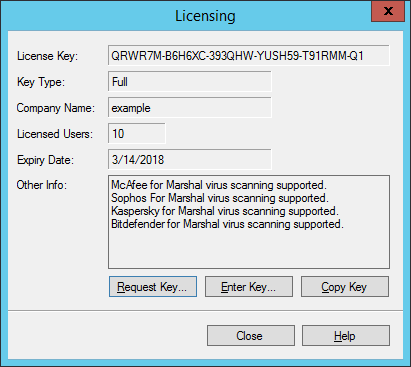
To insert a different license key:
1.Click Enter Key.
2.Enter the license key and then click OK
To request a key:
1.Click Request Key to display the Request Permanent License Key window.
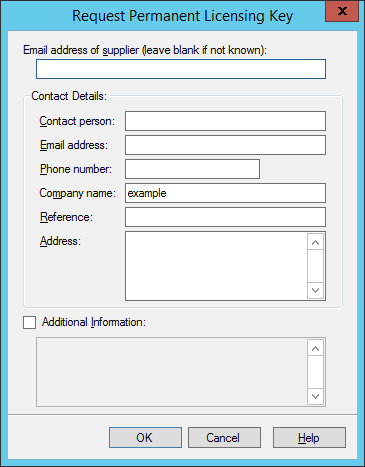
2.Enter the appropriate contact information in the form. WebMarshal automatically appends the current key details. For a quicker response, include the Customer Reference as found on order confirmations.
3.Enter any additional comments in the Additional Information field. This could include the number of new user licenses desired.
4.Click Send Request to send the data to Trustwave.
|
Tip: A HTTP connection to the Internet is required to send the data. This function does not depend on an e-mail server connection. |