This article applies to:
- MailMarshal (SEG)
- MailMarshal ECM/MailMarshal Exchange 7.X
Question:
- How do I manually input email addresses into a User Group?
Procedure:
This article describes how to input a series of email addresses for use within a User Group in MailMarshal or ECM. These addresses can be added to an already established Allow List User Group or a User Group for some other filtering purpose. This document will assume the email addresses that are being manually imported into the configuration will be used within an Allow List User Group, called 'Whitelist'.
Please refer to the following knowledge base articles for more information:
- Q11401 How to manually create an Allow List and use it in a rule.
To upload email addresses for use in a User Group, use the following steps:
- In the MailMarshal Management Console (8.X or ECM: the Configurator), ensure the User Group has been created.
- Enter the email addresses in a .txt file stored in the product installation directory on the Array Manager server. The following shows the format to use within the .txt file The group name in brackets is the first line in the file.
- Note: Do not include any extra whitespace in the file.
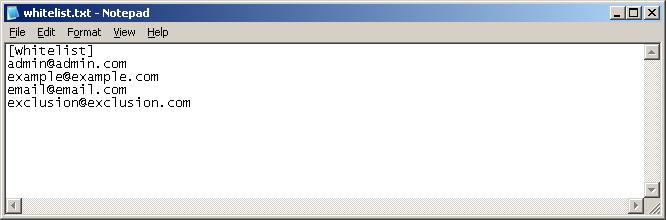
- On the Array Manager Server, open a command window and navigate to the product installation directory. Then initiate GroupFileImport.exe.
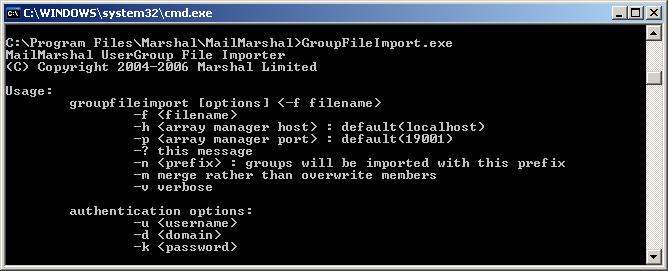
- To input the email addresses without deleting any details already contained within the target User Group, use the following syntax: GroupFileImport.exe -m -f whitelist.txt
- The syntax available is explained in more detail in the MailMarshal User Guide.
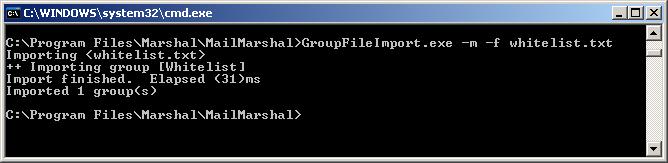
- The email addresses will be entered into the specified group in MailMarshal.
Notes:
- You can add addresses to more than one User Group within the same upload. Groups are separated within the .txt file by a carriage return and then a new name in square brackets for the next User Group.
- The default port used for connection to the Array Manager differs by product.