This article applies to:
Question:
- What is the procedure to upgrade SWG OS 10.1.x server to SWG OS 10.2?
Procedure:
The following are required:
- SWG OS 10.2 ISO image
- VSI 1.6.0.13 upgrade/installation utility
- Bootable USB drive containing the above files
Refer to the Trustwave Customer portal to download these files and detailed instructions on how to create a bootable USB drive.
1. Connect a VGA monitor and keyboard to the SWG server, and make sure it is set to boot from the USB drive.
2. Reboot the server. The following menu should display:
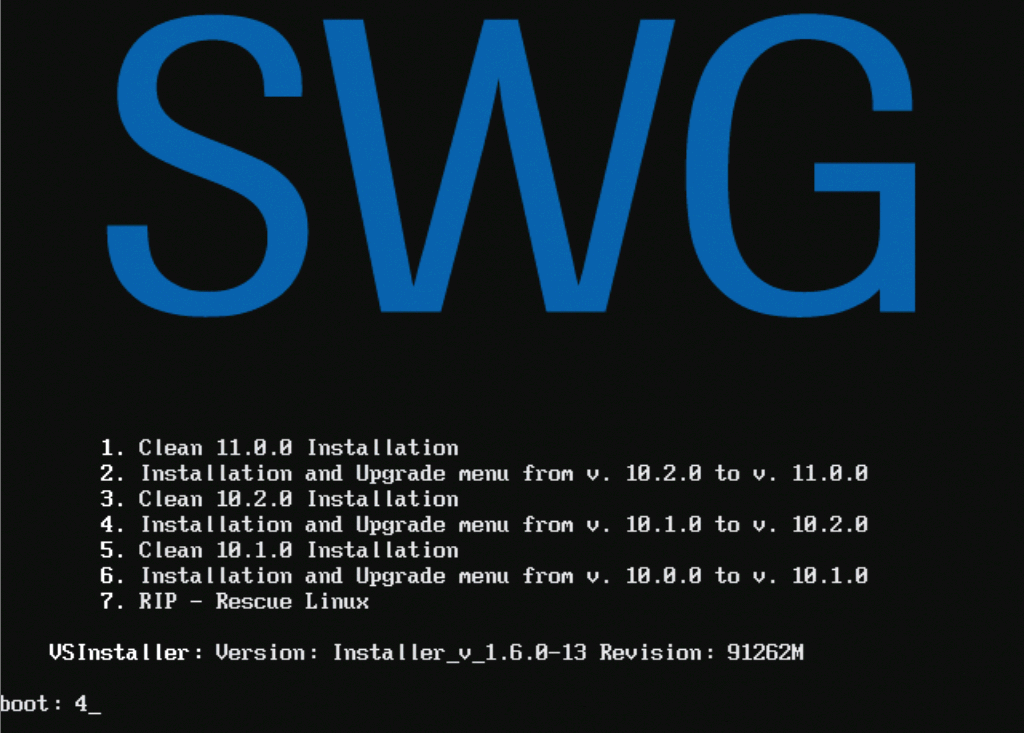
3. Choose option 4, Installation and Upgrade menu from v10.1.0 to v10.2.0
At this point, the USB drive will load all the files required to perform the upgrade.
Shortly after, the upgrade utility wizard will ask which version you require for the installation.
If the device you are trying to upgrade has been upgraded before, there may be additional lines in this menu.
In most cases, it will have two options:
- 1010-b12 - for the currently running SWG OS 10.1.x
- 1020-b26 - for a new SWG OS 10.2 image
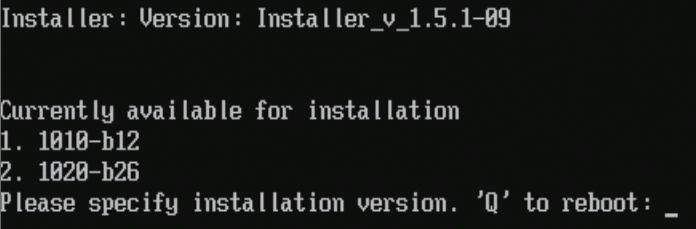
4. Choose the appropriate option for the SWG OS 10.2 version. The following screen should display asking for the configuration to restore:
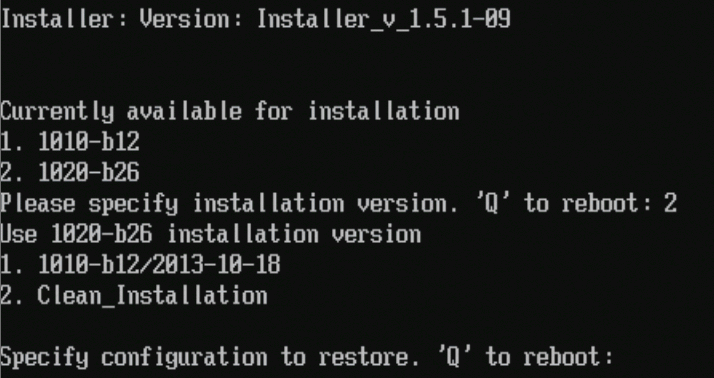
As previously, the upgrade wizard gives an option to perform a clean installation or a database migration from a previous SWG DB configuration.
5. Since we want to keep the existing 10.1.x configuration intact, choose the 10.1.x corresponding option, and not Clean Installation.
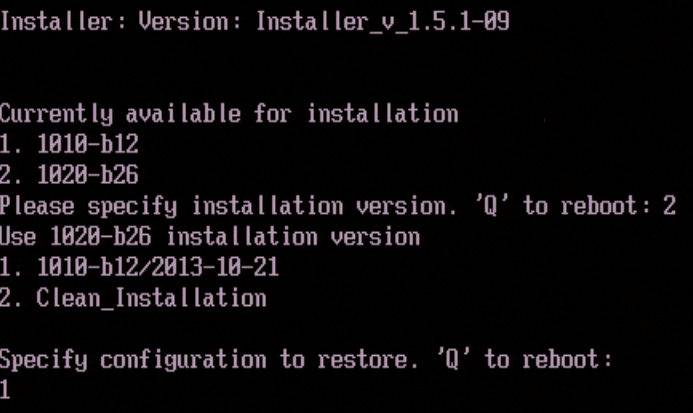
Immediately after, the following "Running database migration" screen should display.
Depending on the volume of data being upgraded, this step may take longer for some SWG upgrades.
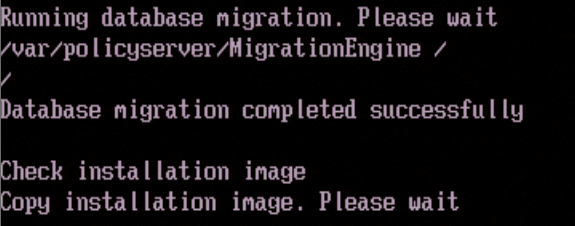
After the database migration is complete, the wizard proceeds with the installation. The system will reboot once.
6. On reboot, make sure that the SWG server is booting from the hard drive, and not from the USB drive.
7. Allow the system to complete all internal modules and expect to see a prompt to log into the limited shell interface.
8. After the upgrade is complete, you can log into the GUI to apply the latest security updates available for SWG OS 10.2.
Notes:
If the SWG Policy Server manages one or more dedicated scanners attached to it, these devices will need to be upgraded separately.
This can be accomplished in two ways:
- A clean installation of the SWG OS 10.2 image - the setup wizard would have to be run before the scanner can be added back to the Policy Server
- Upgrading the scanner from the Policy Server, using the config_upgrade command in the limited shell interface of the Policy Server running SWG OS 10.2