This article applies to:
- WebMarshal 6.X or 7.X
- Load Balancing with Microsoft Load Balancing or other methods
Question:
- How do I configure Microsoft Load Balancing Services to distribute load between multiple WebMarshal Web Processing Nodes?
Remarks:
WebMarshal can be configured with an array of processing nodes for capacity or redundancy.
WebMarshal array setup does not include load balancing.
Microsoft Network Load Balancing provides an effective way to spread proxy load over multiple WebMarshal processing servers.
When using Load Balancing with WebMarshal, you must use the Single Affinity setting.
If you choose to use any other balancing tool, you must use a setting that has the same effect of directing all requests from a user session to a single node.
If you do not use Single Affinity the following issues will arise:
- Users may be presented with the same warning page multiple times.
- Users may have to log in multiple times (if Basic Authentication is in use).
- Users may be able to use more than their daily quota limits.
- Quota information shown on webmarshal.home may not indicate the full amount used.
- Reporting on sessions and browsing time will be inaccurate.
- If HTTPS inspection is enabled and the user does not have the root certificate installed, the user may have to accept multiple certificate warnings for the same web site.
Remember that browser connections use the cluster name or IP address, but the WebMarshal administrative connections to the nodes must use the individual server names or IP addresses.
Procedure:
This article provides steps to configure a simple NLB cluster for use with WebMarshal. For more advanced options or troubleshooting advice, please refer to Microsoft's documentation on the subject.
Creating a New Cluster
- Log into Windows on one of the Web Processing Nodes, and run the Network Load Balancing Manager. This can be run directly by running nlbmgr.exe or launching Network Load Balancing Manager from Administrative Tools.
- Click Cluster->New. Populate the appropriate fields and click Next. The following screen is displayed:

- IP address - The clustered IP address that will be assigned to each member of the NLB cluster.
- Subnet mask - The subnet mask for the clustered IP address.
- Full Internet name - The FQDN of the clustered IP address. This does not necessarily need to be Internet resolvable, but it will be used for the name of the cluster.
- Cluster operation mode - Ensure that Multicast is selected, and IGMP multicast is unselected.
- Allow remote control - Ensure that this option is unselected.
- The following screen is displayed, which can be used to create additional clustered IP addresses:
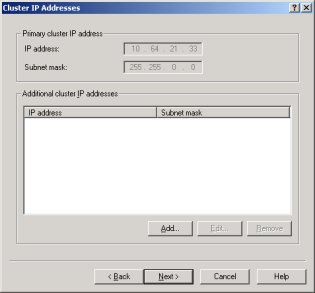
- The next screen that appears is used to create port rules, which control which types of traffic will be load balanced by this cluster. Click Add... and the following screen will appear. Fill out the fields as in the screenshot below, and click OK.
It is important to strictly limit the ports under NLB control.
Click Next.
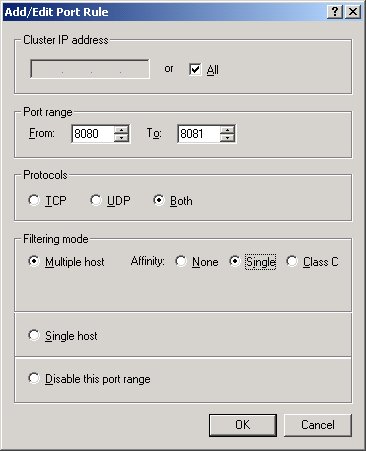
- The following screen is displayed, which asks that a host be added to the cluster. Connect to the local machine, and select the appropriate network adapter which will receive web requests.
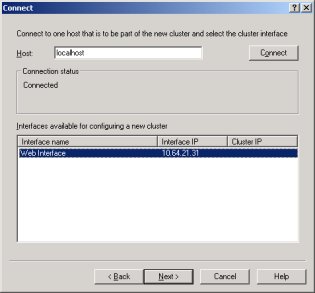
- The following screen is displayed, which prompts for the individual host's NLB parameters. The defaults should be pre-populated and do not generally need to be changed. Click Next.
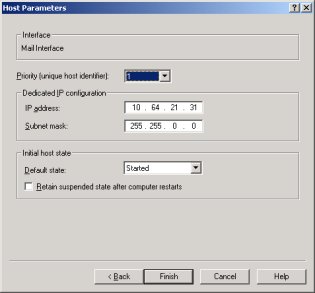
- The cluster will be created, and the first host will have initialized. Any errors will be reported at this stage.
Adding a New Host to the Cluster
- Open the Network Load Balancing Manager, and connect to the cluster. Right-click on the cluster and select Add host to cluster.
- Repeat steps 5 & 6 of the Creating a New Cluster procedure.
WebMarshal Specific Configuration
To use the load-balanced servers in a WebMarshal array, configure each server as a processing node in the WebMarshal array. For more information, refer to the WebMarshal User Guide.