|
|
Note: For detailed guidance on fields, click Help. |
3.7 Creating Directory Connectors
MailMarshal can apply email policies selectively based on the email address of a local or remote user. Typically, organizations apply policy to groups of local users by retrieving lists of users from an internal directory of email users such as Microsoft Exchange or Lotus Notes. MailMarshal can also retrieve groups by connecting to a Microsoft Active Directory or an LDAP directory server. Creating MailMarshal connectors allows you to retrieve your user and group information periodically from these directories.
To create a directory connector:
1.Open the MailMarshal Management Interface website.
2.In the left menu, expand Policy Elements.
3.In the right pane, click Connectors.
4.Click Add.
|
|
Note: For detailed guidance on fields, click Help. |
5.On the Connector Type tab, choose the type of directory this connector will access. MailMarshal supports connections to Microsoft Active Directory and several types of LDAP directories.
6.Enter a connector name and description
7.In the Reload Schedule section, specify how often MailMarshal will import directory information through this connector, and then click Next.
8.If this is a Microsoft Active Directory connection, on the Microsoft Active Directory Logon tab, choose to connect as anonymous, or as a specific account. If you choose to connect using a specific account, enter the account details.
9.If this is an LDAP connection, specify the following information:
a.Select a specific type of LDAP directory server from the list. MailMarshal sets default parameters to retrieve group and member details for the type of server you choose.
b.On the LDAP Server tab enter the server name, port, and logon information if required. If you choose to log on using a specific account, specify the account details. If you do not know the required information, contact the administrator of the LDAP server.
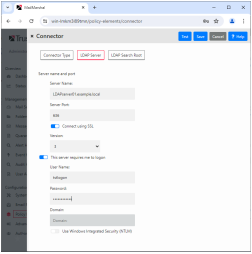
c.On the LDAP Search Root tab, identify a search root for this server. If you do not know whether a search root is required, contact the administrator of the LDAP server.
d.If this is a generic LDAP connection, on the LDAP Group Attributes and LDAP User Attributes tabs, customize the information MailMarshal will use to query the LDAP server for group names and group members. For details of the fields, see Help.
|
|
Note: The wizard populates default values depending on the server type you selected. You may need to customize the values. Consult the LDAP server documentation and the LDAP server administrator. |
10.Click Test to validate the connection settings. Click Save to create the connector.
The properties of an LDAP connector include advanced configuration options that allow you to control which email addresses and groups MailMarshal retrieves. For more information about editing connectors and advanced LDAP configuration, see “Configuring Connectors”.