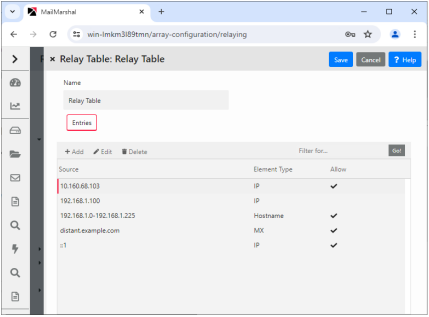
Relaying email means sending a message to an email server for delivery to another email server. An open relay is an email server that accepts messages from any server for delivery to any other server. Spam senders often exploit open relays. It is best practice for an email server to refuse relaying requests, unless the source is known and trusted.
By default MailMarshal only allows relaying requests from the email server that was selected for delivery of local email (in the Configuration Wizard). For instance, if you entered the IP address of an Exchange server as the local delivery location, MailMarshal will also relay outgoing email from the Exchange server.
You may need to allow relaying from other locations. You can allow relaying in two ways:
•By specific account authentication. See “Authentication by Account”.
•By Relaying Table.
To permit relaying from other locations:
1.In the Management Console, select System Configuration and then select Relaying.
2.In the right pane, double-click the default Relay Table entry. The Relay Table panel displays the list of sources allowed or denied relay permission.
3.To permit relaying from additional computers, click Add.
4.In the Relay Table Entry panel select one of the available options, and then enter the required data. You can use a single IPv4 or IPv6 address, a hostname, or a MX lookup for a domain. For example, you can choose to permit relaying from the IP range 10.15.1.0– 10.15.1.255.
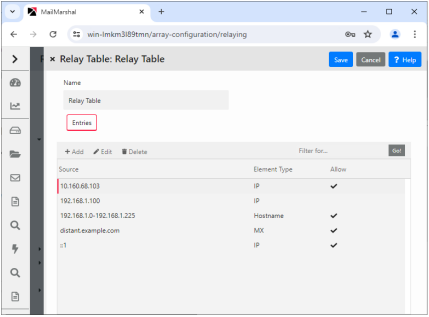
5.Click Save to both panes, and then commit configuration changes.
|
|
Note: For more details of the available options, see “Configuring Relaying”. For details of the fields on the windows, click Help. To learn about an additional item that affects relaying in rare cases, see Help for the setting “Block suspicious local-part relay attempt.” |