|
|
Caution: As best practice for security, Trustwave recommends that you do not install these components on a server exposed to the Internet. For more information, see Trustwave Knowledge Base article Q21022. |
3.9 Installing and Customizing Web Components
In addition to the web Management Console, MailMarshal includes a Spam Quarantine Management console that allows email recipients to review and manage their own quarantined messages.
|
|
Caution: As best practice for security, Trustwave recommends that you do not install these components on a server exposed to the Internet. For more information, see Trustwave Knowledge Base article Q21022. |
You can install the Spam Quarantine Management component on any Microsoft IIS server that can connect to the MailMarshal Array Manager computer on the configuration port (19001 by default). You can also install the Spam Quarantine Management component on a multi-server Web farm using the state management features of ASP.NET.
For more information about hardware and software requirements, see “Web Components Requirements”.
3.9.1 Installing the MailMarshal Web Components
Run the Web Components setup to install the MailMarshal Spam Quarantine Management (SQM) Website.
To install the SQM website:
1.Ensure you have installed all prerequisite software specified for a Web components computer, and opened required ports for communication with the Array Manager and client browsers. For more information, see “Web Components Requirements”.
2.Log on as a local administrator to the computer on which you want to install the MailMarshal Web components.
3.Close any open applications.
4.Run the setup program from the MailMarshal installation kit.
5.On the Setup tab, click Web Components Setup.
6.On the Welcome window, click Next.
7.On the License Agreement window, carefully read the license information.
8.Click I accept the terms of the license agreement, and then click Next.
9.Choose a destination location and program folder. Web Components install as a 32 bit application. By default the location is C:\Program Files (x86)\Trustwave\SEG Web Components.
10.On the Virtual Directory window, enter a website directory name. This name becomes the virtual path of the site URL, in the default website on the server.
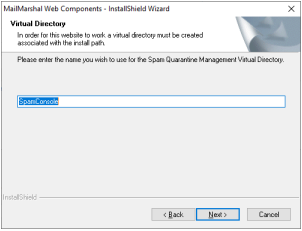
11.Click Next.
12.On the Ready to Install the Program window, click Install.
13.On the Setup Wizard Complete window, click Finish.
14.To complete setup of the Spam Quarantine Management website, run Internet Explorer. The default URL for this site is http://IISServerName/SpamConsole where IISServerName is the name of the Microsoft IIS server where you installed the Web components.
15.On the configuration page of the Spam Quarantine management site, specify the Site URL, Array Manager connection information, User Authentication method, and User Interface settings. For more information, click Help.
|
|
Note: You can set the authentication method for a MailMarshal installation only once. If you install the Spam Quarantine Management Web component on more than one Microsoft IIS server, all the servers must use the same method |
Figure 6: Spam Quarantine Management configuration page
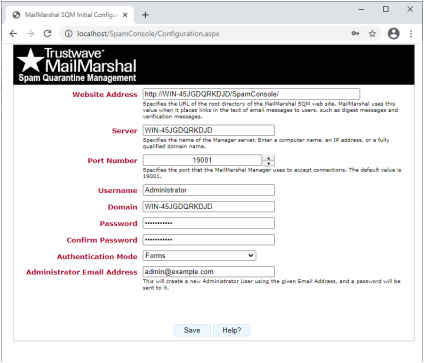
16.As part of Spam Quarantine management site setup, the site creates an administrator login (for the specified email address, or the Windows login used to access the configuration page). You can change many site settings later by logging in to the site using the Administrator login.
3.9.2 Customizing the Web Components
You can configure user interface settings for the Spam Quarantine Management website, using the Administrator login. The configurable settings include:
•Default Theme
•Availability of custom Blocked and Safe Senders lists
•Availability of email address management (add or delete an email address from the list of addresses managed by the user)
•Availability of mail history charts, folder message counts, and the “all folders” view.
|
|
Note: The charts, counts, and “all folders” view can slow site performance, especially on larger sites. If you are experiencing slow page loading, Trustwave recommends you disable these features. |
Each user can customize their default theme, language, and chart settings (if permitted by the administrator).
The default setup includes two sample themes, and English and Spanish language packs. You can also create new themes and add language packs. For more information about creating your own themes and packs, see Trustwave Knowledge Base article Q11916.