This article applies to:
Question:
- How to apply software updates
Procedure:
To apply new software updates go to System > Software Update > Local Software Update
1. Go to the Available Software Updates frame and select the software update to be applied.
2. Click Apply to open the software update installation dialog box:
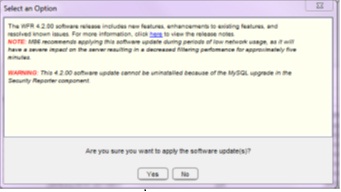
Softwareupdate installation dialog box
3. Click Yes toopen the EULA dialog box:
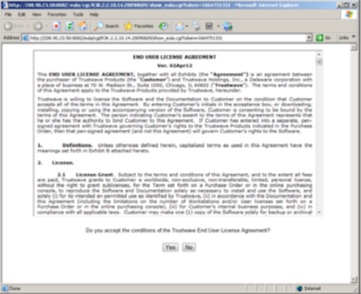
EULA dialog box
4. After reading the contents of the End User License Agreement,click Yes if you agree to its terms. This action closes the EULA dialog box and opens the alert box verifying the software update application process:
To verify whether or not a software update has been successfully applied, go to System> Diagnostics > View Log File window and select “Software Update Log(patch.log)”. See View Log File window for more information.
5. After you have applied the update you should receive a connection to the server failed error. At this point log out of the Filter and try logging in after a few minutes have passed as you won’t be able to connect to the Filter until the patch has been applied.
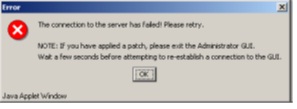
Connection failure alert box
Notes:
If the Eula agreement doesn’t open up ,double check the popup settings for your web browse