This article applies to:
Question:
- How do I create a rule that allows content to bypass the caching proxy and not go through Squid?
Procedure:
Create a URL list, an Upstream Proxy, and an Upstream Proxy Policy.
Create Cache proxy bypass URL list:
- Navigate to Policies -> Condition Settings -> URL lists
- Right click on URL Lists folder and click “Add URL List”
- Name the new list “Cache Proxy Bypass”
- Click the + icon in the URL list column and add the site example: *.ntrs.nasa.gov/*
- Click Save
Your listing should look like this…
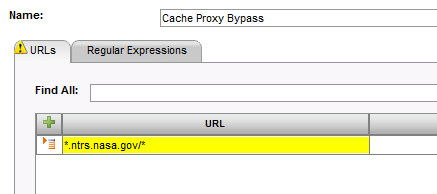
Once your list is created navigate to:
- Policies -> Condition Settings -> Upstream Proxy
- Right click the Upstream Proxy folder and click “Add component”
- Name the new proxy “Bypass Cache Proxy”
- Un-check the bottom box for “Enable caching per whole proxy definition”
- No other settings should be made, so click Save.
Your new proxy should look like this…
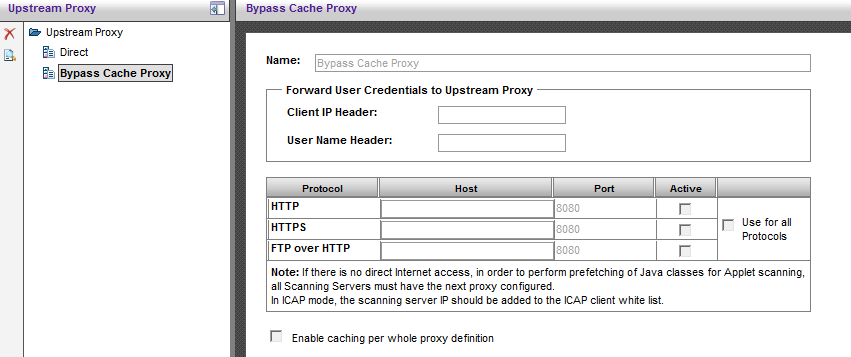
Once your proxy is set, navigate to:
- Polices-> Upstream Proxy
- Right Click the Default Upstream Proxy and click “Duplicate Policy”
- Name this “Custom Cache Proxy” and click Save
- Right click the Policy name “Custom Cache Proxy” and select “Add Rule”
- Name the rule “Bypass”
- Enable the rule. The action should be “Bypass Cache Proxy”.
- Click Save
- Right click the “Bypass” rule and select “Add Condition”
- Condition name should be “URL Lists”. Applies to: “Any of the items selected below”
- Select the URL list that was created previously: “Bypass Proxy Cache”
- Click Save
Your new rule should look like this…
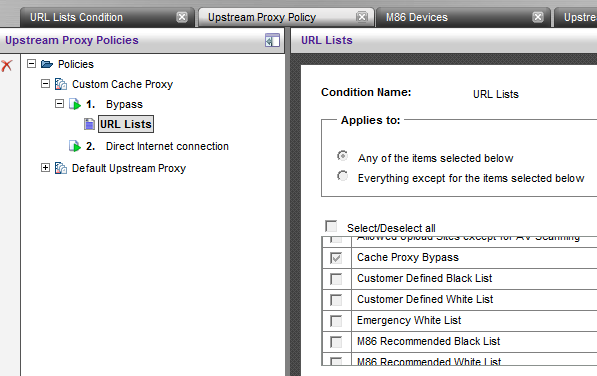
Once this is complete, Navigate to:
- Administration -> System Settings -> M86 Devices -> Scanning Server -> General -> Device Polices
- Change Upstream Proxy Policy to: “Custom Cache Proxy”
- Click Save
When this is complete, be sure to Commit all changes.