This article applies to:
- MailMarshal (SEG)
- MailMarshal ECM/MailMarshal Exchange 7.X
Question:
- How do you exclude addresses or users from digest notifications?
Procedure:
You can stop digest notifications for some users or email addresses, for each folder that is included in a MailMarshal digest.
- In the Configurator or Management Console, expand Policy Elements.
- In User Groups, create a new MailMarshal User Group with a descriptive name such as Exclude from Digest.
- Add to this group any email addresses that you don’t want to get the digest notification.
- In Message Digests, view the properties of a specific digest.
- Select the folders tab.
- Select a particular folder and click Edit User Groups.
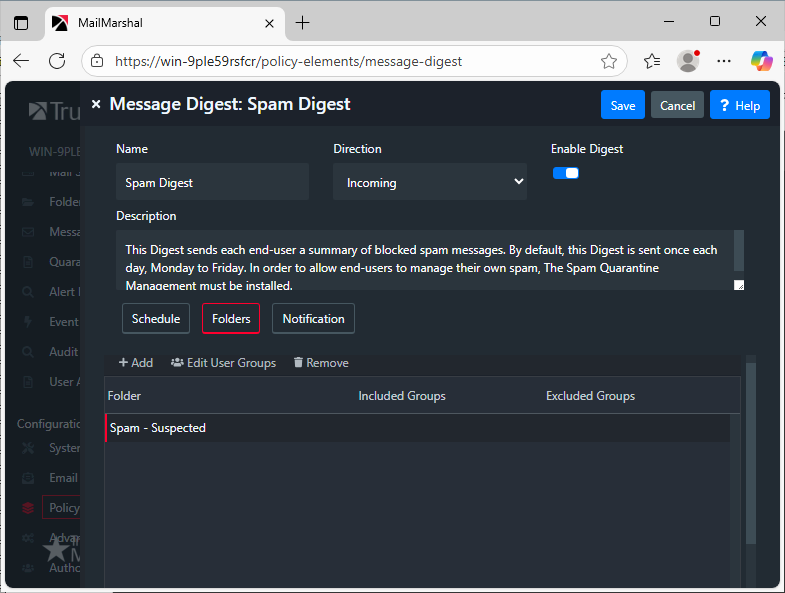
- In the list of available groups, select the User Group created in the previous step and add it to the Excluded user groups list.
- Note: If the Included user groups list is blank, the digest is sent to all users except the users in excluded groups.
- Save the digest properties.
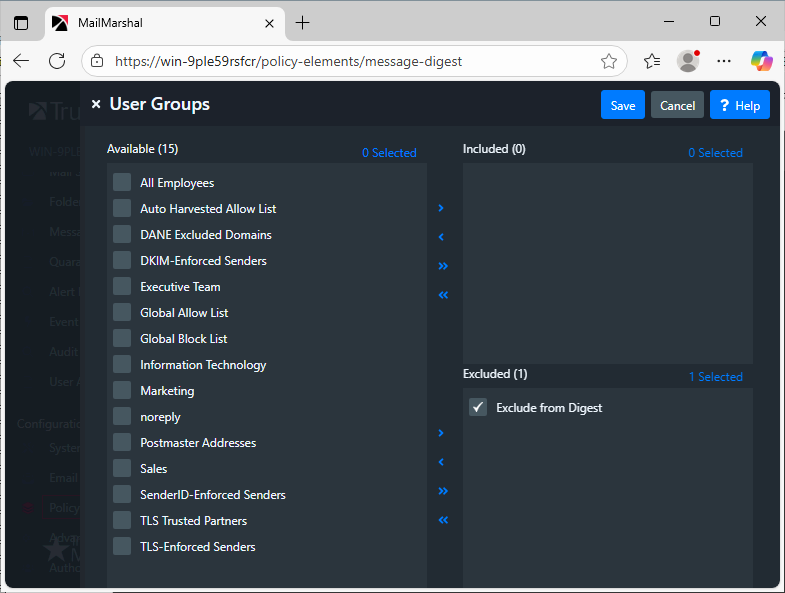
- Commit configuration.
Any email address added to the group will not receive notifications. You can manage exclusions separately for each folder in each digest.
Note:
The advanced properties of a digest, such as the group functions, are not configurable when the digest is first created. These features are available when editing an existing digest.