This article applies to:
Question:
- Can Vital Security Reporter (VSR) 2.1 save report data in Comman Separated Values (CSV) format?
Reply:
VSR 2.0 allows saving generated reports in various formats, including CSV. The CSV output format is available in VSR 2.1, but this parameter is now specified via the report scheduling options. Bellow are the steps for saving a report in CSV format.
- Navigate to the web interface of the VSR server and open the Report Folders tab.
- Right-click the report that you wish to run (for this example, "Most Visited Websites by Client IP" was selected) and choose the Schedule Once option:
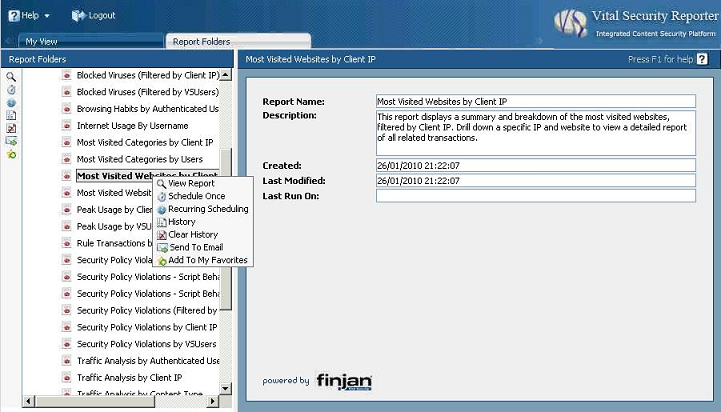
Please note that there is also a Recurring Scheduling option in this menu. These steps are also applicable for recurring instances of a report if configured via this option.
- In the right pane, which displays the options for this report, click on the Report Format tab. Choose the "Comma Separated Values (CSV)" option from the View As list and proceed with any further report parameters.
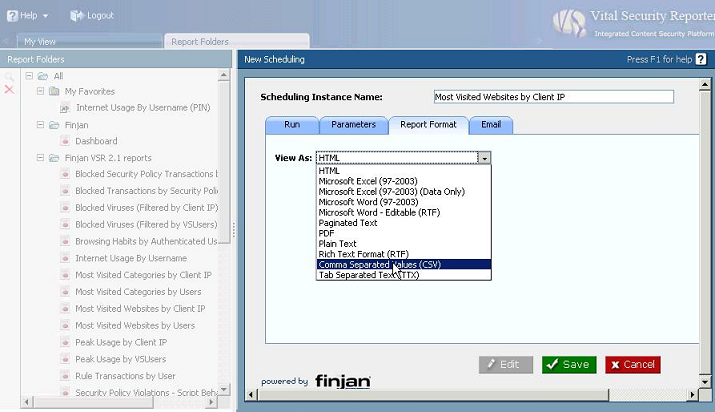
- Save the changes for this report to run it.