This article applies to:
- MailMarshal SPE
- SQL Server
Symptoms:
- SPE and SEG/MailMarshal SMTP databases are on separate servers
- Mail History or Mail Search from the Customer Console fails
- Example errors:
- MSDTC is not enabled
- Unable to begin a distributed transaction
- Error performing task e PerformMailSearch: The operation could not be performed because OLE DB provider "SQLNCLI11" for linked server "NAME" was unable to begin a distributed transaction. (where "SQLNCLI11" is the protocol used and "NAME" is the IP or FQDN of the SPE Database server)
- The local MS DTC detected that the MS DTC on COMPUTERCLIENT has the same unique identity as the local MS DTC.
Causes:
- The versions of SQL Server supported by SPE 3.0 and above use transactions for linked server queries. The Distributed Transaction Coordinator (DTC) must be running to enable these transactions.
- DTC is not enabled or configured by default.
- Cloning: If you use cloned Virtual Machines, the identity of MSDTC on cloned servers may be identical, causing communication failures.
Resolution:
Enabling and Configuring DTC
- On each server, start the DTC service (using the Windows Services control panel).
- On each server, configure DTC properties.
- Open Administrative Tools > Component Services.
- Right-click "My Computer" and select Properties.
- On the MSDTC tab, ensure that "Use local coordinator" is selected.
- To set security configuration:
- In Component Services > My Computer > Distributed Transaction Coordinator, right-click "Local DTC" and select Properties. On the Security tab, select the following: Network DTC Access, Allow Remote Clients, Allow Inbound, Allow Outbound, No authetication required, Enable XA Transactions.
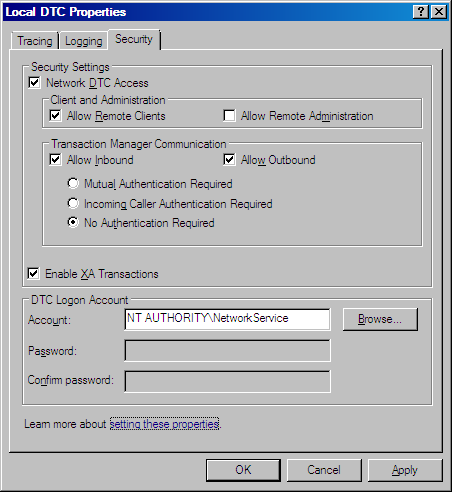
- Exit from Component Services.
- Restart the computer.
Resolving Cloning Issues
To resolve identity issues with cloned operating systems, uninstall and re-install MSDTC. Caution: all MSDTC configuration on the affected server is lost.
- From an elevated command prompt:
net stop msdtc
msdtc -uninstall
net stop msdtc - Run "services.msc" and verify that the "Distributed Transaction Coordinator" is stopped and not listed.
- From an elevated command prompt:
msdtc - install - Enable and configure DTC following the instructions above.
Notes:
The setting "No authentication" is typically acceptable within a local network and has been used for testing by LevelBlue. If your environment supports Mutual Authentication, you can choose to use that setting.