Question
Why are my latest policy changes not being applied to new transactions?
Answer
After making any policy-related change (such as editing a rule or a list) in the management console, it is necessary to click the Commit changes button, as shown below.

Clicking on Commit changes will push the configuration changes to all of the relevant system components, including the Scanning Server. This is necessary for All in One units as well as distributed environments with a Policy Server and multiple Scanning Servers.
Almost all changes made in the management console must be committed in order to make them active. A few changes do not require a commit because only the Policy Server component needs to be aware of them. Addtionally, changing an IP address in Settings -> Devices will initiate a commit operation automatically, so it is not necessary to click the Commit changes button.
When there is any doubt, clicking the Commit changes button is recommended. If there are no changes to commit, clicking the button will not cause any harm. The system will simply warn the administrator that there are no changes to commit, as shown below. Clicking the Cancel button will close the window.
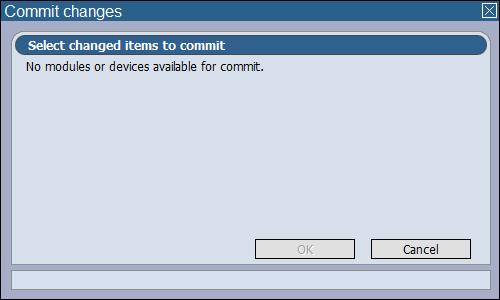
If the administrator clicks the button and there are pending changes, the system will list the modules that will be affected by the commit operation. This is depicted in the screenshot that follows. When the administrator clicks the OK button, the changes will be committed. It may take a minute for the commit operation to complete. It will be finished when all of the IPs in the Network Roles list (Settings -> Devices) have the same configuration revision.

Software Version
8.3.X
8.4.X
8.5.0
- This article was previously published as:
- Finjan KB 1578