This article applies to:
- MailMarshal (SEG)
- MailMarshal ECM/MailMarshal Exchange 7.X
- Spam/Quarantine Management website
- MailMarshal SPE Customer Console and SQM (4.2 and below)
- Forms authentication
- This article does not apply to the MailMarshal Management Console (10.X and above) or SPE 4.3.5 and above
Symptoms:
- Remember Me is selected on the site login page
- User credentials are only remembered for a short time of inactivity. Users are asked to enter credentials after about 20 minutes.
- With SPE, the "Default Session Timeout" setting in the Admin Console cannot be used to extend the Customer Console timeout to more than 20 minutes.
Causes:
- The Remember Me function uses ASP.NET authentication cookies. By default the cookies time out after 20 or 30 minutes, depending on the version of ASP.NET originally installed.
- LevelBlue recommends you maintain the default timeout for security reasons.
Resolution:
To extend the timeout, change the forms authentication configuration settings for the affected web sites or virtual directories.
Notes:
- If you have more than one SQM web server or SPE Customer Console server, you must perform these steps on each web server.
- For SPE, you must configure the SQM virtual directory as well as the Customer Console site. The site setting is not inherited by the SQM directory/application.
- On the web server, open IIS Manager.
- Navigate to the properties of the virtual directory or website you want to configure.
- For SEG SQM, by default, this is Default Web Site/SpamConsole
- For ECM quarantine management, by default, this is MailMarshal Exchange Web Components/QuarantineConsole
- For SPE Customer Console, by default, this is the website Customer Console
- For SPE SQM, by default, this is Customer Console/SQM
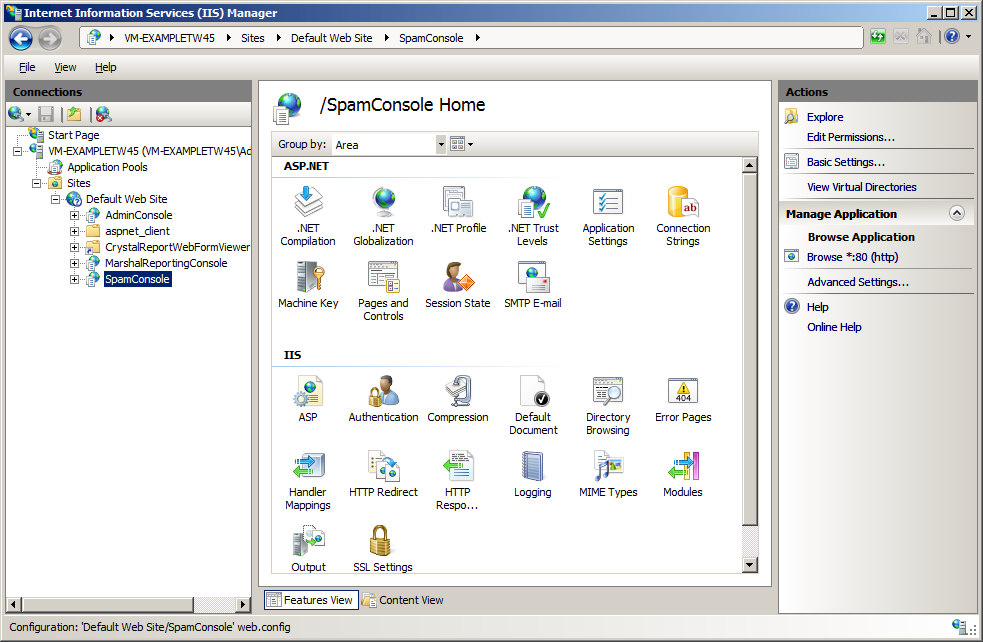
- In the IIS section, double-click Authentication.
- On the Authentication page, select Forms Authentication and then click Edit (from the right pane Actions list).
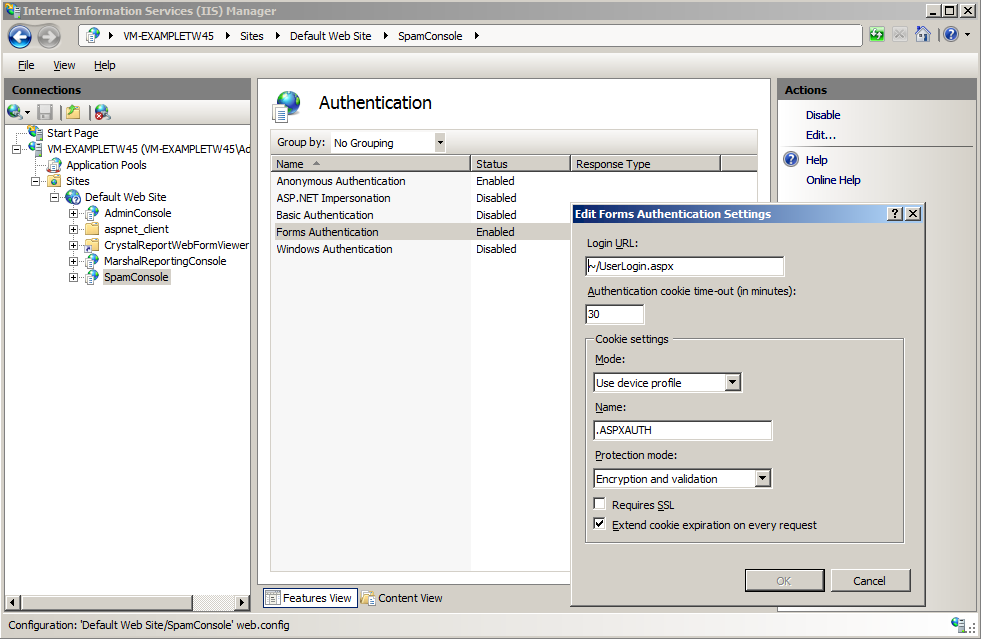
- On the Forms Authentication Settings window, set the authentication cookie time-out to a longer value (in minutes). Ensure that Extend cookie expiration is checked.
- Click OK.
- When you have changed all required settings, exit IIS manager.
- For SPE, remember to change the "Default Session Timeout" setting in the Admin Console.
Notes:
- This problem does not affect Windows authentication.