This article applies to:
- MailMarshal (SEG) current versions
- SpamProfiler
Question:
- How can I increase the download timeout for SpamProfiler daily updates?
- SpamProfiler .AES file download failure
- Error may be logged in MailMarshal SpamProfiler text log:
SpamProfiler: [MICROUPDATE] Could not update signatures from network (microupdate transfer error--(download failure for [http://sigupdates.marshal.com:80/hs1/sp_sender_rep.4/complete/815200.hs2.z.aes]--(Operation timed out after 1800000 milliseconds with 5043424 out of 31309164 bytes received))).
SpamProfiler checks for a major signature file at least once a day. This file can be large (40 or more MB). If network connectivity is poor, the download may not complete in the default time of 30 minutes.
You can increase the time allowed for the download.
Note: For issues with slow Receiver startup due to connectivity issues, see Q11927.
Procedure:
To set the SpamProfiler download timeout:
- In the Management Console, navigate to Advanced Settings.
- Add or edit the following value:
- Value name: Receiver.AuthEngineConfig
- Vaue type: multi-string
- Value data: micro-update end to end timeout = 7200
- This value is a single line (it will display wrapped in the interface but there is no linebreak in the text)
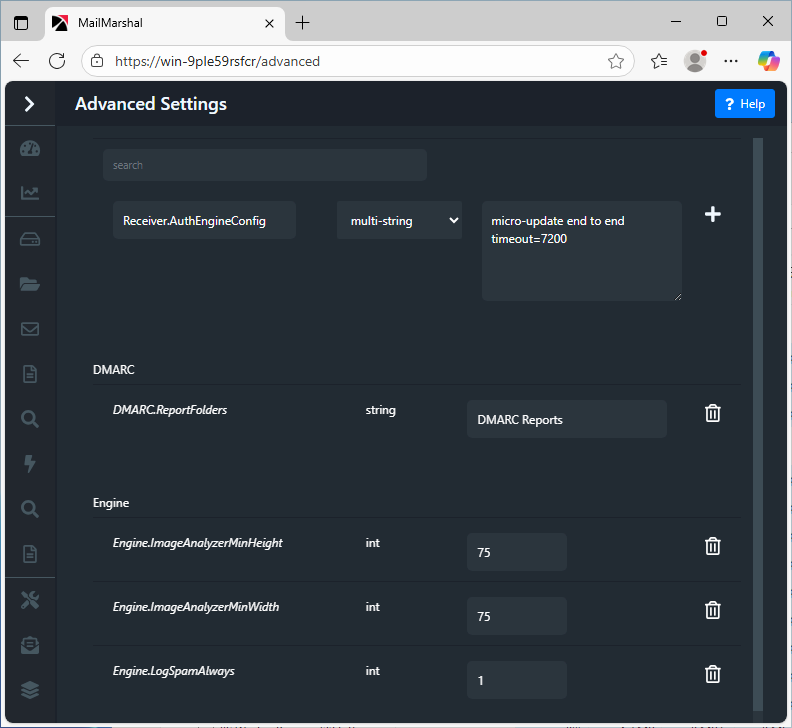
- For version 8.X or earlier, on the Array Manager, edit the Registry and navigate to the SEG Receiver key:
- In version 8.X: HKEY_LOCAL_MACHINE\SOFTWARE\Trustwave\Secure Email Gateway\Default\Receiver
- For full details of the location for each product version, see article Q10832.
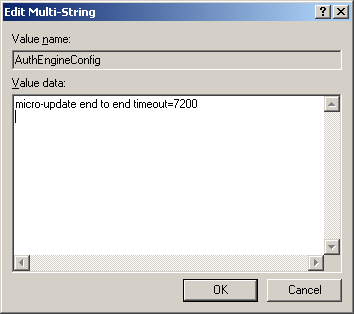
- For all versions: Commit configuration changes.
- Restart the MailMarshal Receiver service on each processing server.
- You should see the following entry in the SpamProfiler text log:
SpamProfiler: [CONFIG] Committed key "micro-update end to end timeout" from "User Cfg" value=7200
Notes:
- If the Advanced Setting or registry value AuthEngineConfig already exists, you can add this setting. To enter multiple settings in the Value data field, enter one setting per line.
- All SpamProfiler configuration data is case sensitive.
- The number is the timeout in seconds (7200 = 2 hours). You can set this value as required. Ensure that there are no spaces around the = symbol.
- Warning: Using the Registry Editor incorrectly can cause serious problems that may require you to reinstall your operating system. LevelBlue cannot guarantee that problems resulting from the incorrect use of Registry Editor can be solved. Make sure that you back up your Registry prior to making any changes.