This article applies to:
Question:
- How do I push the WebMarshal HTTPS Root Certificate to all users in an organization using Microsoft windows group policy?
Procedure:
Follow the steps below to push the WebMarshal HTTPS Root Certificate to all users on the network:
- Log onto the Domain Controller machine and open Administrative Tools.
- Double click on Active Directory Users and Computers.
- Right click on the domain and select Properties. Select the Group Policy tab.
- Click New to create a new Group Policy Object.
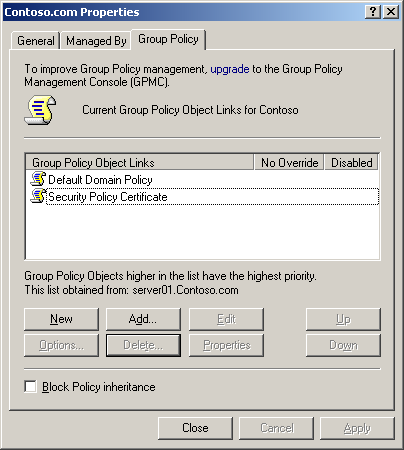
- Select a relevant name for the new object. Click Edit on the new object.
- In Group Policy Object Editor expand Computer Configuration and then expand Windows Settings.
- Expand Security Settings then Public Key Policies and right click on Trusted Root Certification Authorities in the left pane and select Import.
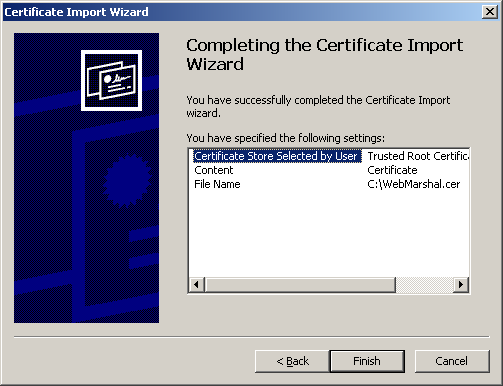
- Follow the prompts and select the Security Certificate you have exported from the HTTPS Content Inspection window on the Server and Array Properties dialogue window in WebMarshal - Tools > Server and Array Properties. See User Guide and Help for more information.
- Close all the windows.
Notes:
To configure the Security Certificate for use with browsers other than Internet Explorer, see the following article.
- Q12015 How to configure your web browser to use the WebMarshal HTTPS Root Certificate