This article applies to:
Question:
- How do I configure Microsoft Load Balancing Services to distribute load between multiple MailMarshal Mail Processing Nodes?
Procedure:
This article provides steps to configure a simple NLB cluster for use with MailMarshal.
The steps described are for Windows 2003 Server. Other Windows versions offer similar functionality with slightly different interfaces. You may need to install the Network Load Balancing feature before proceeding with configuration.
Please check Microsoft's documentation for further assistance, advanced options, and troubleshooting advice.
Note that all hosts in a NLB cluster must be on the same subnet. To distribute load between email processing nodes in separate subnets, use DNS round robin or an external hardware load balancer.
Creating a New Cluster
- Log into Windows on one of the Mail Processing Nodes.
- If necessary, install Network Load Balancing (on current Windows versions, use Server Manager).
- Run the Network Load Balancing Manager. This can be run directly by running nlbmgr.exe or launching Network Load Balancing Manager from Administrative Tools.
- Click Cluster->New. Populate the appropriate fields and click Next. The following screen is displayed:

- IP address - The clustered IP address that will be assigned to each member of the NLB cluster.
- Subnet mask - The subnet mask for the clustered IP address.
- Full Internet name - The FQDN of the clustered IP address. This does not necessarily need to be Internet resolvable, but it will be used for the name of the cluster.
- Cluster operation mode - Ensure that Multicast is selected, and IGMP multicast is unselected.
- Allow remote control - Ensure that this option is unselected.
- The following screen is displayed, which can be used to create additional clustered IP addresses:
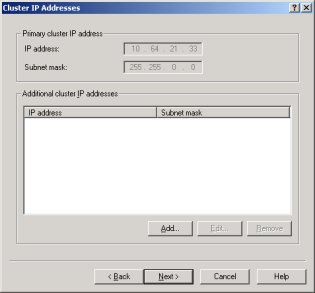
- The next screen that appears is used to create port rules, which control which types of traffic will be load balanced by this cluster. Click Add... and the following screen will appear. Fill out the fields as in the screenshot below, and click OK. Click Next.

- The following screen is displayed, which asks that a host be added to the cluster. Connect to the local machine, and select the appropriate network adapter which will receive incoming mail.

- The following screen is displayed, which prompts for the individual host's NLB parameters. The defaults should be pre-populated and do not generally need to be changed. Click Next.
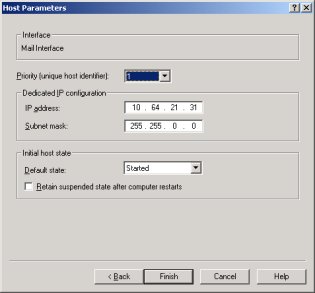
- The cluster will be created, and the first host will have initialized. Any errors will be reported at this stage.
Adding a New Host to the Cluster
- Open the Network Load Balancing Manager, and connect to the cluster. Right-click on the cluster and select Add host to cluster.
- Repeat steps 5 & 6 of the Creating a New Cluster procedure.