This article applies to:
Question:
How do I use Performance Monitor (perfmon.exe) to monitor the amount of memory a single instance of a report process is using?
Procedure:
First, you must have a report process running or you will not see runevent.exe as a process instance choice.
The following steps will explain how to use Performance Monitor to determine the amount of memory being used during the report analysis.
- Start the analysis process for a report so that
runevent.exe will be listed as an available process.
- Open Performance Monitor (it can be opened by typing
perfmon.exe from the command line).
- Under Performance Logs and Alerts, select counter logs.
- In the right panel, right-click and select New Log settings.
- Assign (type) the name of the new log.
- Select add counter.
- Select the following:
- The computer running Firewall Suite
- Performance Object: Process
- Counter as Private Bytes
- Instance as runevent.exe
- Click Apply to save.
- Schedule the monitor to run next time you do an analysis.
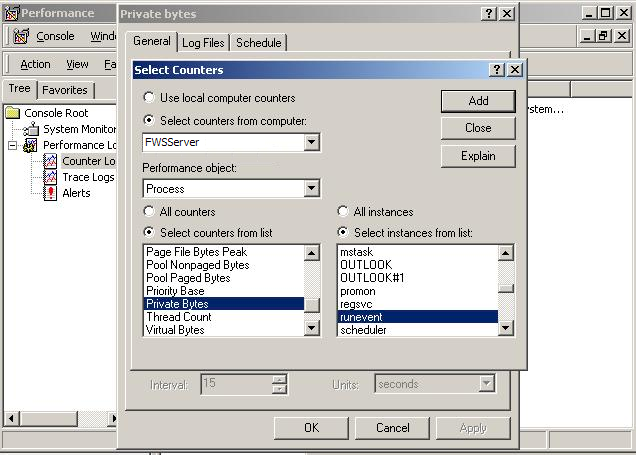
- This article was previously published as:
- NETIQKB4203