This article applies to:
- MailMarshal (SEG)
- MailMarshal ECM/MailMarshal Exchange 7.X
Question:
- How can messages released in the Spam Quarantine Management website (SQM) bypass remaining rules?
- How can messages released in the MailMarshal Exchange Quarantine Management website (QM) bypass remaining rules?
- How can I skip rules for messages released in the SQM website?
- What mechanism will allow unsolicited messages to avoid having other rules applied?
Information:
You can set options that control the behavior of MailMarshal when a message is released by email users with the end user web interface (SQM or QM website). These options also control the default behavior when the message is released by an administrator using the Console.
The exact options and procedures depend on the version of MailMarshal installed.
Procedures:
MailMarshal Exchange 7.X
MailMarshal SMTP
The release behavior option applies to each rule action.
To modify the release behavior for the end user management website:
- Open the MailMarshal Management Interface (or the 8.X Configurator).
- In the left pane, expand Email Policy.
- Navigate to a rule you want to configure, and double-click the name to edit it.
- On the Actions tab of rule properties, the release behavior displays as "with release action...". Click this link to edit the action.
(Images below are from 8.X, but the MailMarshal (SEG) 10 interface has similar options.)
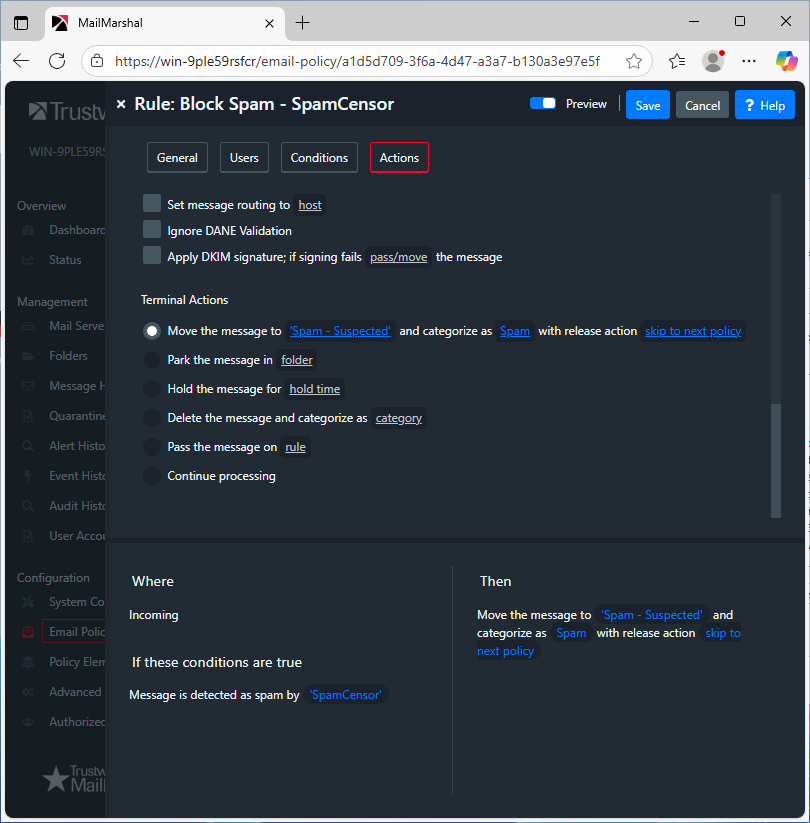
- Select the desired action for this rule and then click Save. On the main rule definition window click Save again.
- NOTE: Carefully consider what rules you want to skip. Many rules that run after the spam detection rules provide protection against other types of threats.
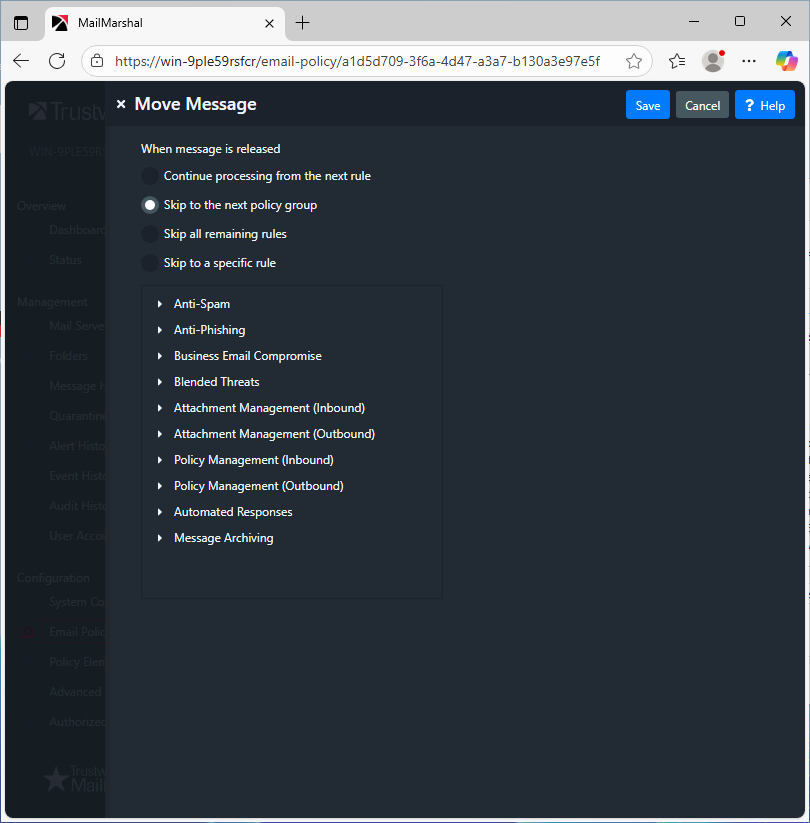
- Repeat the above steps for each rule that quarantines items to folders visible in the end user website. You can choose a different release action for each quarantine rule.
- Commit MailMarshal configuration.
- This article was previously published as:
- NETIQKB49878