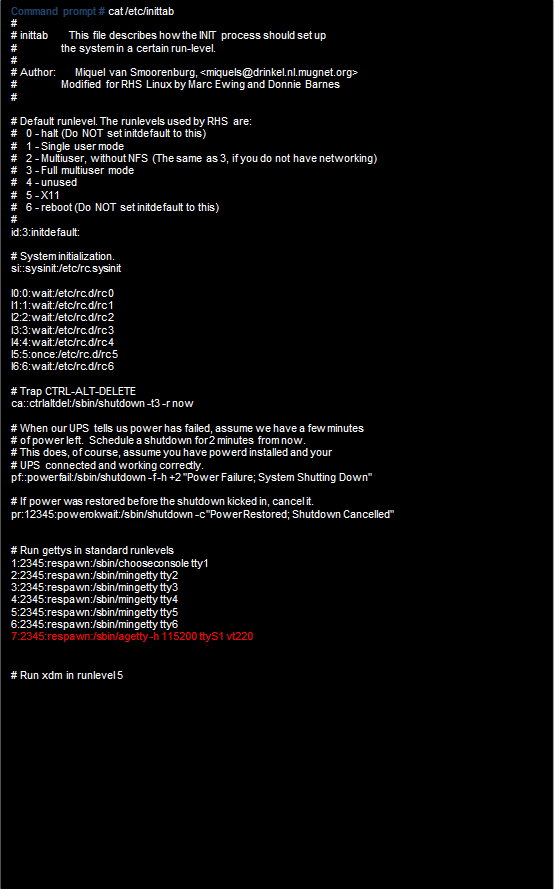This article applies to:
- SIEM 1.x on Dell hardware
Question:
- How do I set up interactive IPMI access over IP using the DRAC
Procedure:
To set up interactive IPMI access:
- Enable IPMI on Dell chassis:
- On Boot, press Ctrl-E when prompted
- Set IPMI Enabled
- Set a static IP address and gateway
- Set a username and a password
- Configure the serial over lan:
- Reboot and go into the BIOS (F2)
- Go to the Serial Communications menu
- Change to On with Console Redirection via COM2
- Set the External Serial Connector to COM1
- Enable Redirection after Boot
You should now have the console being redirected to COM2 – a virtual serial port provided by the IPMI controller.
Once connected type console com2. This will display the boot sequence and bios options as the machine starts up to the point where you can choose SIEM, Emergency or Factory Reset.
- To set up a serial console for Linux (See file listings below):
- vi /boot/grub/menu.lst
- Add the lines:
serial --unit=1 --speed=115200
terminal timeout=5 serial console - To the kernel boot line, add the options:
console=ttyS1,115200n8 console=tty0 - vi /etc/securetty
- Add the line at the bottom:
ttyS1 - vi /etc/inittab file to enable hardware flow control and allow users to log in through the SOL console. Add the line below to the end of the #Run gettys in standard runlevels section.
- Add the line:
7:2345:respawn:/sbin/agetty -h 115200 ttyS1 vt220
Listings of files as modified:
(All changes are indicated in red text)
boot/grub/menu.lst
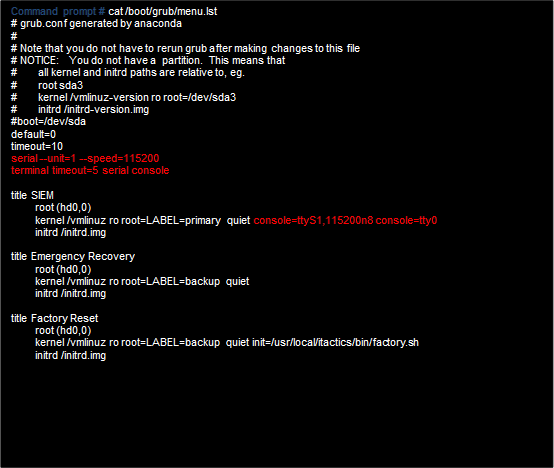
/etc/securetty
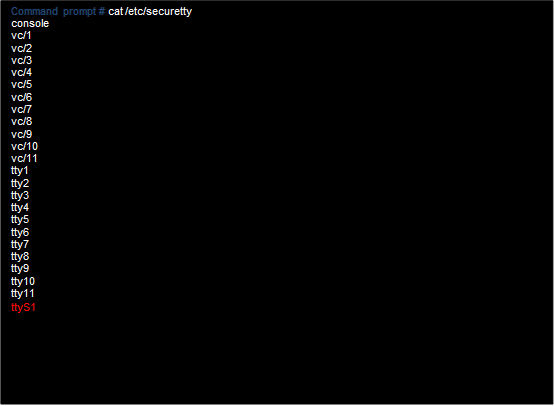
/etc/inittab